Introduction
If you’re using llama.cpp to run large language models locally, performance and speed are everything. Whether you’re running small experiments or managing larger AI projects, one of the best ways to improve performance is by enable multi-threading in llama.cpp. This feature allows the software to use multiple CPU cores simultaneously, drastically reducing inference time and improving overall responsiveness. In this article, you’ll learn what multi-threading is, why it matters, a
nd how to configure it properly in llama.cpp for the best results.
nd how to configure it properly in llama.cpp for the best results.
What is Multi-Threading in Llama.cpp?
Multi-threading is a technique that allows a program to execute multiple operations simultaneously. In the context of llama.cpp, it means the model can process data across multiple CPU cores instead of relying on just one.
This results in:
This results in:
- Faster text generation
- Reduced waiting time during inference
- Improved hardware utilization
Essentially, multi-threading helps your system perform AI computations more efficiently, allowing large language models to run smoothly even on mid-range CPUs.
How Multi-Threading Works in Llama.cpp
When you run a model through llama.cpp, it divides tasks—such as matrix multiplication and tensor operations—across multiple threads. Each thread handles part of the computation, and then the results are merged to produce the final output.
This is especially helpful if your CPU supports parallel processing (which most modern processors do).
By default, llama.cpp uses a specific number of threads depending on your system’s capabilities, but you can manually adjust it to get optimal performance.
This is especially helpful if your CPU supports parallel processing (which most modern processors do).
By default, llama.cpp uses a specific number of threads depending on your system’s capabilities, but you can manually adjust it to get optimal performance.
Benefits of Enabling Multi-Threading
Here’s why enabling multi-threading in llama.cpp makes a big difference:
- Better Performance: Models generate responses much faster.
- Efficient CPU Usage: Fully utilizes all available cores instead of just one.
- Reduced Latency: Ideal for real-time AI applications and chat assistants.
- Energy Efficiency: Finishes computations faster, reducing power consumption.
- Scalability: Allows running bigger models smoothly on consumer hardware.
How to Enable Multi-Threading in Llama.cpp
Activating multi-threading in llama.cpp is simple and can be done in multiple ways. Follow these steps carefully:
- Check Your System
Make sure your CPU supports multiple cores and hyper-threading. You can check this from your system’s task manager or terminal. - Locate the Main Command
When you run llama.cpp, use the -t flag to specify the number of threads you want.
Example:
./main -m ./models/model.gguf -p "Hello, world!" -t 8
- Here, -t 8 tells llama.cpp to use eight threads for processing.
- Find the Optimal Thread Count
The number of threads should match or slightly exceed your CPU’s core count. For example, if you have a 6-core processor, try using 6 to 8 threads. - Test Performance
Run a few inference tests using different thread counts and monitor response times. Choose the setting that offers the best balance between speed and stability.
Best Practices for Multi-Threading
To get the best results, keep these tips in mind:
- Use quantized models (like 4-bit or 8-bit) to reduce memory load.
- Avoid assigning more threads than your CPU can handle.
- Keep your system cool; multi-threading increases CPU load.
- Update your llama.cpp builds regularly from the official repository.
- Experiment with different parameter values, such as n_batch and n_ctx, to improve fine-tuning performance.
Common Issues and Fixes
Sometimes, enabling too many threads can lead to performance drops or instability. Here are common issues you might encounter:
- System Lag: Reduce thread count if your system starts slowing down.
- Incomplete Builds: Make sure you have compiled llama.cpp with the correct CPU flags.
- Compatibility Issues: Older CPUs may not fully support advanced parallel operations.
- Memory Bottlenecks: If your system freezes, try smaller models or lower context sizes.
Frequently Asked Questions (FAQs)
Q1. Does enabling multi-threading always improve performance?
In most cases, yes. However, if your system has limited cores or RAM, using too many threads may cause slowdowns.
In most cases, yes. However, if your system has limited cores or RAM, using too many threads may cause slowdowns.
Q2. How many threads should I use in llama.cpp?
A good rule is to match your CPU core count. If you have 8 cores, try using 8 threads and adjust as needed.
A good rule is to match your CPU core count. If you have 8 cores, try using 8 threads and adjust as needed.
Q3. Can I use multi-threading with GPU acceleration?
Yes. When GPU backends like CUDA or Metal are enabled, llama.cpp still benefits from multi-threaded preprocessing.
Yes. When GPU backends like CUDA or Metal are enabled, llama.cpp still benefits from multi-threaded preprocessing.
Q4. Do I need admin rights to enable multi-threading?
No. You can enable it directly from the command line while the program is running.
No. You can enable it directly from the command line while the program is running.
Q5. Will multi-threading affect model accuracy?
No, it only improves execution speed. The model output remains the same.
No, it only improves execution speed. The model output remains the same.
Conclusion
Enabling multi-threading in llama.cpp is one of the simplest and most effective ways to boost local AI performance. It allows your CPU to work smarter, handling multiple tasks at once and making inference noticeably faster. Whether you’re building an offline chatbot, testing new AI models, or just optimizing your workflow, multi-threading can make a real difference.
If you haven’t tried it yet, visit llama.cpp to explore the full setup and unleash your hardware’s true potential. Multi-threading not only enhances speed—it helps you experience the real power of llama.cpp on your own terms.






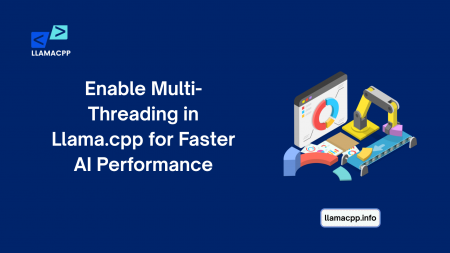
Comments (0)