Microsoft Outlook is a trusted email platform used by millions for managing communication, tasks, calendars, and contacts. Outlook stores mailbox data in two main formats: OST (Offline Storage Table) and PST (Personal Storage Table).
While the OST file allows you to access your mailbox data offline, it depends heavily on the Exchange Server connection. Once the connection is lost — for example, if your Exchange account is deleted, your organization’s server changes, or you switch systems — the OST file becomes orphaned.
When this happens, Outlook cannot access the data anymore, displaying errors such as:
-
“Cannot open Outlook data file.”
-
“OST file cannot be accessed.”
-
“Outlook cannot connect to the server.”
In such cases, converting an orphaned OST file to PST is the best way to recover your valuable emails, attachments, and contacts — even without access to the Exchange Server.
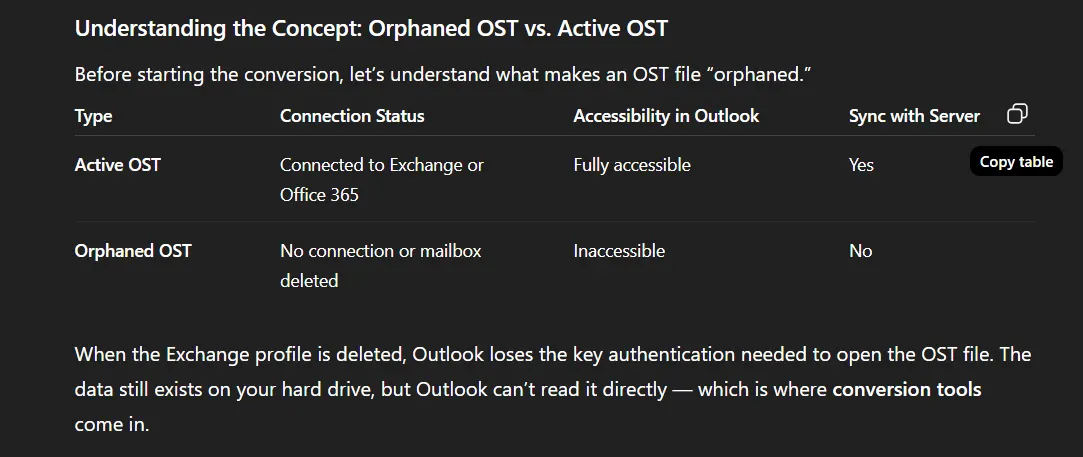
Common Causes of Orphaned OST Files
Several events can lead to an OST file becoming orphaned. Recognizing them helps in planning recovery early.
-
Exchange Server Crash or Account Deletion – The most common cause; once the server account is removed, the OST loses sync.
-
System or Outlook Reinstallation – Reinstalling Windows or Outlook often detaches the OST from its original profile.
-
Profile Corruption – If the Outlook profile is damaged, the OST can’t be re-linked.
-
Migration or Domain Change – Moving to a new domain or Office 365 setup can orphan older OST files.
-
Hardware or Disk Failure – Physical corruption can make OSTs unreadable.
When this happens, manual repair methods fail, and a specialized OST to PST converter tool is required to extract and restore the data.
Why You Should Convert Orphaned OST to PST
Converting orphaned OST files to PST format offers several advantages:
-
Restore access to all your Outlook data even without Exchange or IMAP connection.
-
Preserve important mailbox content — emails, contacts, calendars, and attachments.
-
Transfer data easily to a new Outlook account or system.
-
Create secure backups for future reference or migration.
-
Migrate directly to Office 365, Gmail, or other cloud servers using professional tools.
Challenges In Manual Method to Convert OST to PST in Outlook
Method 1: Use Outlook Import/Export Wizard
Step-by-Step Process:
-
Open Outlook on your system (connected to the same Exchange profile).
-
Go to the File tab → click on Open & Export → then choose Import/Export.
-
In the wizard, select Export to a file, and click Next.
-
Choose Outlook Data File (.pst) and click Next.
-
Select the folders (Inbox, Sent Items, etc.) you wish to export.
-
Enable the option Include subfolders, then click Next.
-
Choose a destination location and set file options to handle duplicates.
-
Click Finish, and if required, set a password for the PST file (optional).
Result:
Outlook will create a new PST file containing all your selected mailbox data.
Method 2: Use “Archive” Feature in Outlook
This method helps reduce mailbox size and automatically moves older items to a PST file.
Steps:
-
In Outlook, go to File → Options → Advanced.
-
Under the AutoArchive section, click AutoArchive Settings.
-
Set the time duration for archiving (e.g., older than 6 months).
-
Choose the location where you want to save the archived PST file.
-
Click OK to start the archiving process.
Result:
Old emails and data are moved from OST to a new PST file automatically.
Limitations of Manual Methods
-
Requires Active Outlook Profile: You must be connected to the same Exchange account.
-
No Support for Orphaned OST Files: If the mailbox or server is unavailable, it won’t work.
-
Time-Consuming: Manual export is slow and error-prone for large mailboxes.
-
Risk of Data Loss: Folder hierarchy, attachments, and metadata may not export perfectly.
-
Cannot Recover Corrupted OST Files: Damaged or inaccessible files can’t be handled manually
The Professional Solution – ATS OST to PST Converter
The ATS OST to PST Converter Tool is a professional-grade software solution designed to recover, repair, and convert orphaned OST files without needing an Exchange or Outlook connection.
It allows you to extract data from damaged, encrypted, or disconnected OST files and convert them into PST or other accessible formats such as EML, MSG, MBOX, HTML, or PDF.
Key Features of ATS OST to PST Converter
- Recover Data from Orphaned OST Files: Access emails, attachments, calendars, notes, journals, and more.
- Convert OST to Multiple Formats: Export to PST, EML, MSG, MBOX, and more.
- Direct Cloud Migration: Upload mailbox data to Office 365, Gmail, Yahoo, Zoho, and IMAP servers securely.
- Maintain Folder Hierarchy and Metadata: Keeps the original structure intact.
- Preview Option Before Saving: Verify data before exporting.
- Support for Large OST Files: Handles OSTs over 50GB without lag.
- Compatibility: Works with Outlook 2024, 2021, 2019, 2016, and earlier versions on both Windows and Mac.
Advanced Tips for Smooth OST File Recovery
-
Always back up your OST files before conversion.
-
Avoid manual renaming or editing of OST files — it may cause permanent corruption.
-
Do not open OST directly in Outlook; it must be converted to PST first.
-
Use the preview feature to confirm successful recovery.
-
For large mailboxes, use the software’s split PST option to manage data efficiently.
Conclusion: Regain Access to Your Outlook Data
Losing access to your mailbox due to an orphaned OST file can be alarming — but it’s not the end of your data. With the ATS OST to PST Converter Tool, you can easily recover, repair, and convert OST files to PST without needing Exchange or Outlook profiles.
The tool ensures complete data restoration, including emails, attachments, contacts, and calendars, while maintaining structure and integrity. Plus, its cloud migration support for Office 365, Gmail, and IMAP servers makes it a versatile solution for both individuals and enterprises.






Comments (0)